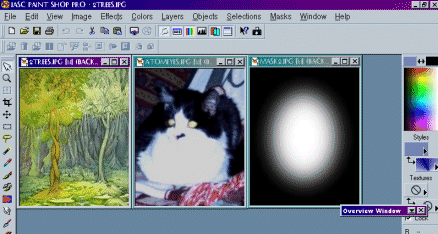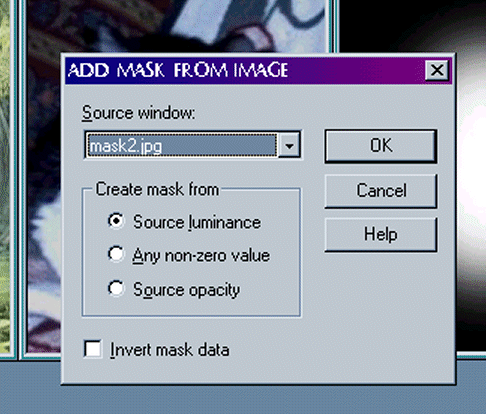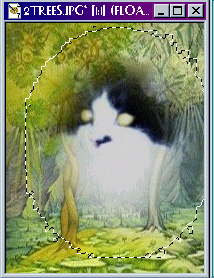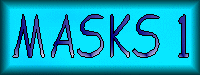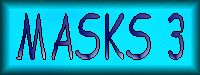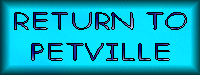Would you like to make this site your homepage? It's fast and easy...
Yes, Please make this my home page!
Making and Using Masks In Paintshop Pro, Lesson 2
Now comes the fun part: we are going to merge one picture with another picture using masks
Right-click the three graphics below and save them to your files. If you don't have PSP open, go ahead and open it now.


We want to have the cat's face floating between the trees. There is more than one way to do this, but to me this is the easiest. To start open all three images in Paintshop Pro. Your PSP screen will look like this:
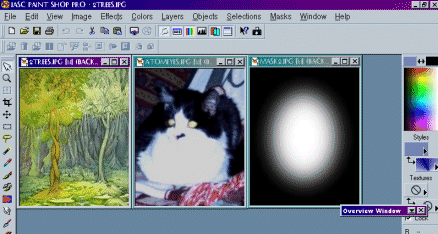
Click on the trees picture and go to Colors, Increase Color Depth, 16 Million Colors, then do the same with the cat picture. This won't really matter with the files I have seleceted but may be a very important step as you start making your own merged pictures. Now activate "atomeyes.jpg" by clicking on it, then do what we did in the last lesson: go to Masks, New, From Image, and select mask2.jpg. The box will look like this:
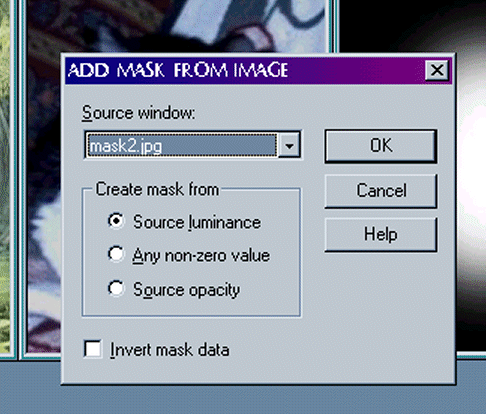 And your picture will look like this:
And your picture will look like this:

Now to merge Atom's face with the trees. Right click on the masked "atomeyes.jpg" and click on Copy. Now right click on the trees and click on Paste As New Selection. You may also use Paste As Transparent Selection, but sometimes this will not give you a clear image. Move the cat face around with your cursor until it is floating between the two trees. When you have it where you want it, left click and it will stay there.
You will see little "ants" marching around the cat face. This means the cat face has been selected. To remove the ants, go to Selection, Select None.
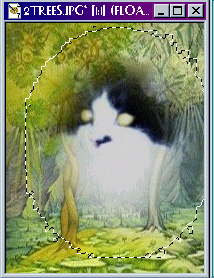
Now your picture will look like this, more or less, depending on exactly where you set the cat face:

Pretty cool, huh? You can do this with any graphics and/or pictures you have. The pictures do not have to be the same size. In fact, at times ir may be easier to have the overlay picture smaller. But the main element that decides the size and shape of you overlay is the mask itself. Next we'll learn how to make our own masks :)
This tutorial written and all graphics created by Ariel.
© 2002 PetVille Mentors. All rights reserved.